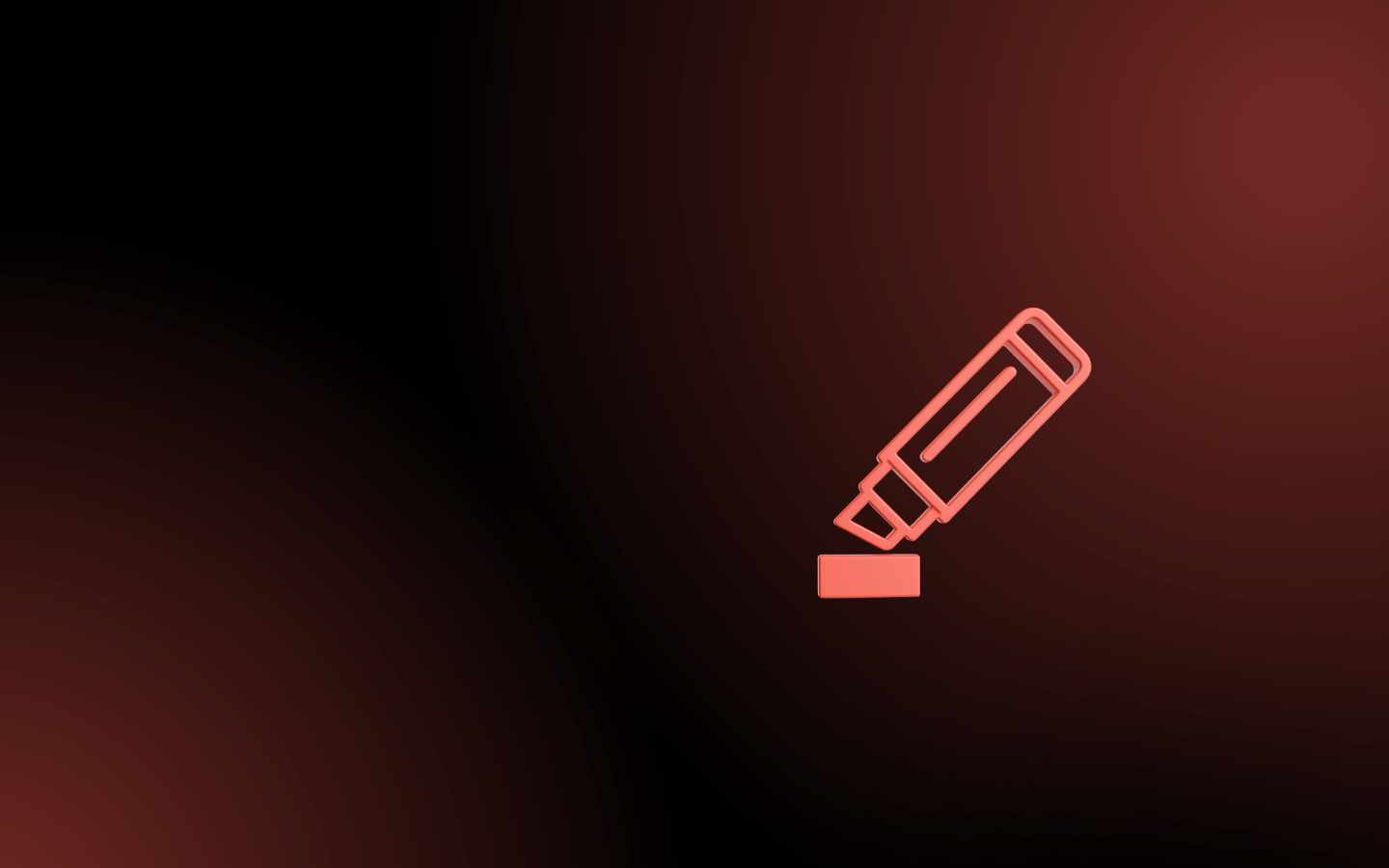
Protect sensitive information with PDF redaction
Securely remove or obscure confidential data before sharing or archiving
Safely removing sensitive information

With the internet and electronic documents, information can be spread worldwide in just seconds by a couple of mouse-clicks. Hence, protecting parts of a document from being exposed to the public is becoming increasingly important.
Censoring sensitive information in documents is important to many professional document publishers, such as:
- Media industry, newspapers
- Government institutions
- Financing and insurance
- Health sector
Blacking out text
On paper documents, you would usually erase sensitive text by drawing over it with a black marker pen. Sensitive information would then not be revealed, but the context and meaning of the text is intact. However, this method is not safe. Because the ink is never 100% black, there is a chance that text can be recovered by using a simple scanner and software.
With electronic documents, such as PDFs, software is used to black out sensitive information. The question is: Can you be sure that the information isn't still there "behind" the black box?
Hidden text and metadata
PDFs can contain text that is not visible on the screen. When a scanned document is OCR'd and then stored as a PDF, the scanned image of a page is usually kept as is, and the recognized text is stored "behind" the image. Hence, blacking out just the scanned text will remove it visually, but the hidden text is still there.
Many PDFs also contains metadata, information about the document such as the name of the author, date of creation etc. When redacting a document, it is important to keep in mind that metadata may also contain sensitive information.
How to ensure safe and secure redaction?
Use the right software to redact your document. There have been many cases in the past, where sensitive information has been compromised due to incorrect use of software.
The redaction tool in the PixEdit® software provides a safe way of censoring both born-digital and scanned documents. Any hidden OCR text and metadata, as well as the graphic representation of the redacted text will be permanently removed. Hence it will not be possible to retrieve the redacted text after saving and closing a redacted document.
Extra helpful features
- Text search: Search for words and phrases - redact all instances with one click
- Optional two-step method: 1: Mark words for redaction 2: Redact all marked words. You can save document in between steps, if you would like to send the document to a colleague for review before performing redaction.
Redact all instances with one click
